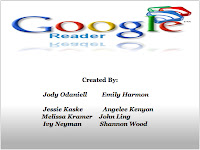The first standard I’d like to address is actually the 6th
– Technology Operation and Concepts.
I work with schools now for my job with the American Heart
Association. I’m constantly told
by teachers in schools in all communities, even some affluent ones, that many
kids don’t have access to technology.
First, I find that hard to believe in this day and age, and second –
this has to change! I think all
kids should have access to technology in the classroom and be able to use
it. Here are some strategies I
would implement in a middle or high school science classroom to cover this
standard:
· make
use of spreadsheets in my lab classes so students get the basics of how to use,
create basic formulas, etc
· have
plenty of use of desktop or laptop computers to get the basics of the operating
system (Mac or Windows depending on the district I’m in) and how to “get
around” in that environment
· Cover
the use of basic USB devices that interface with the computer as we may be
using devices to interface with the computer to take readings for labs.
Another standard of interest to me is Critical Thinking,
Problem Solving and Decision Making.
Any student that has a good grasp on making technology work for them in
these areas has a leg up in the working world. Some things I might do here in class are:
· Again,
using spreadsheets to collect and analyze data – I think spreadsheets are underused
by most people and are very powerful analysis tools. I would do many activities in class where we use different
strategies to look at data.
· I
would go over how to pull abstracts from library websites and talk about what
are appropriate websites for collecting research on scientific topics, but also
general topics as well.
· From
the point above, I would also go over how to find alternative resources and
maybe do an exercise where each student explores a different website for the
same topic we are learning about.
Lastly, I’d like to look at Communication and
Collaboration. This is one of the
most important reasons to employ technology and that what most of use use the
internet for – to communicate with one another. In class, I could:
· Have
students do a collaborative research assignment with a school in another
country or state closely connected with the topic.
· Showcase
a variety of tools such as Screenr, Teamviewer, Skype and other common tools
for communication and collaboration so that kids get familiar with them
As I mentioned in the beginning, a hurdle we face is the
accessibility of technology in the home.
Students that can go home and get on the family computer (or personal
laptop in many cases) will have much more practice at using these tools learned
in the classroom. How do we
overcome this “digital divide”? I
think there are a few options:
· Allow
more time at school for technology
· After
school computer clubs and workshops
· Buddy
system – partner kids with computers with kids without computers to work
together after school
· Get
information to families about accessing their local library for computer access